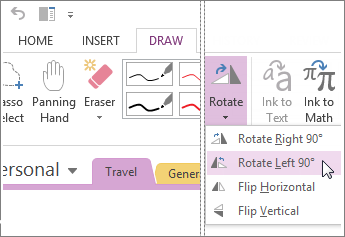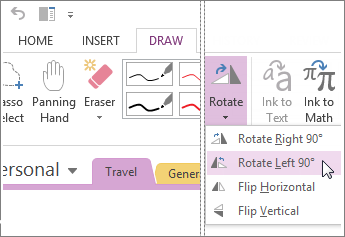Rotate pictures and objects on a page in OneNote
If you import scanned images or cell phone pictures and they aren’t the right direction on your page, you can rotate them.
- Click the picture you want to rotate.
- Click Draw >Rotate, and click a rotation.
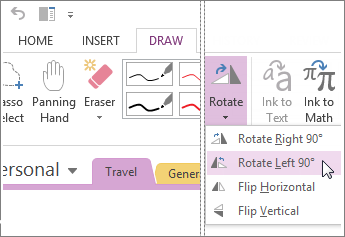
- Rotate Right 90° to rotate the selected image clockwise by 90 degrees. You can click this command up to three times in a row to get the correct amount of rotation that you want.
- Rotate Left 90° to rotate the selected image counterclockwise by 90 degrees. You can click this command up to three times in a row to get the correct amount of rotation that you want.
- Flip Horizontal to create a horizontal mirror image of the selected picture.
- Flip Vertical to create a vertical mirror image of the selected picture.
All of the rotation commands can be used in any combination to get the result that you want; however, you can’t currently rotate an image freely by any degree. If you need that kind of precision, rotate your picture in a photo-editing application before you insert it on a page.



Need more help?
Want more options?
Explore subscription benefits, browse training courses, learn how to secure your device, and more.




Communities help you ask and answer questions, give feedback, and hear from experts with rich knowledge.